Zaitun Time Series Installation
Sat, 11/15/2008 - 18:00 — admin
Zaitun Time Series installation is very simple and only takes a few minutes. To install Zaitun Time Series:
- Please ensure that .NET Framework 2.0 is installed in your system
- Start “zaitun.msi”. It will install Zaitun Time Series into your computer. The welcome screen appears. Click Next.
- Read the license agreement, and then click I accept the terms in the License Agreement to continue installing Zaitun Time Series.
- Choose Destination Location Screen appears. You can choose to install Zaitun Time Series into the default directory “C:\Program Files\Zaitun Time Series” or choose another directory. If you want to change the destination location of Zaitun Time Series, click Browse button. Click Next button to install into default directory.
- Ready to Install Screen appears. Click Install to begin the installation.
- After the installation is complete, setup will inform you that the installation is successful. You may then launch Zaitun Time Series by clicking on “Launch Zaitun Time Series” checkbox. Click Next to continue and finish the setup.
- You can start using Zaitun Time Series by clicking the shortcut on start menu items
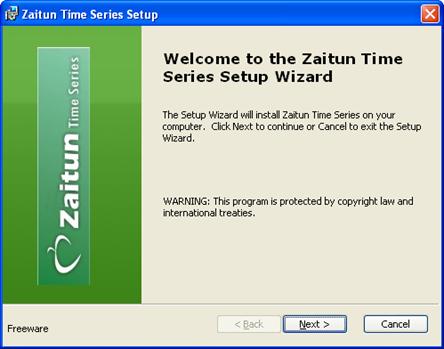
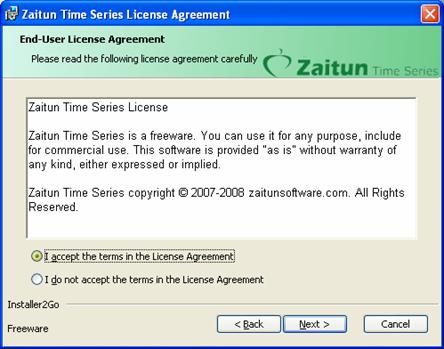
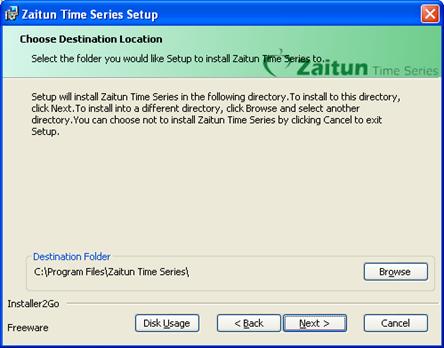
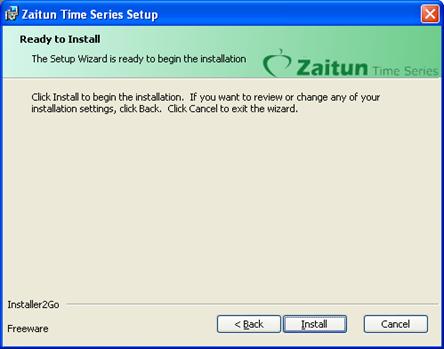
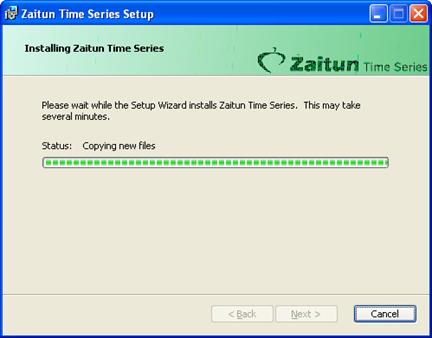
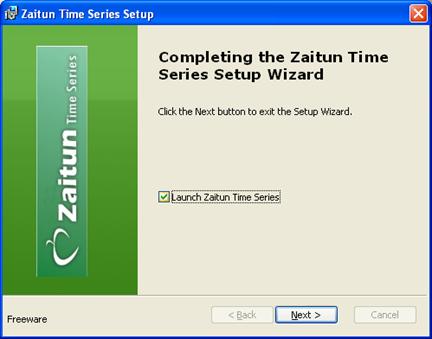
- Login to post comments

